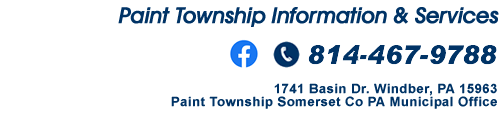|
Code PDF Forms:
-Ordinance
to Administer And Enforce Construction Code
-Ordinance
To Obtain A Building Permit
-Building
Permit Application
-Certificate
of Use and Occupancy Application
Fill-in PDF Forms:
-Application
For Building Permit Form
-Application
For Certificate Of Use and Occupancy Form
-Application
For Permit To Connect To Sewer System Form
-Application
And Agreement For Sewer Service Form
-Application
For Late Connection To Sanitary Sewer Form
-Application
For Certification of Compliance, Temporary Compliance or Compliance
Certification (Ref: Ordinance 09-4)
-
Paint Township
Complaint Form
Public Safety PDF Forms:
-Ordinance
2022-3 Paint Township Solar Ordinance
-Ordinance
09-2 Regulate The Kinds And Classes of Vehicular Traffic
-Ordinance 05-2 Prohibiting
Nuisances
-Ordinance
95-107A and 95-107 Traffic Regulation, Parking and Maximum Speed
Right to Know:
-Paint Township Right to Know Policy
|